Real Connect
Welcome to the Real Connect VSCode Extension! This guide will help you quickly import SDKs, create new projects, and utilize features such as debug, flash, and monitor for efficient development.
Import SDK
Importing a remote SDK from Github:
Open the Real Connect panel from the left Sidebar.
Click on Quick Start → Import SDK. In the panel that appears on the right:
Select the repository/SDK you want to fetch.
Specify the desired SDK download path, local Toolchain path, and the SDK Workspace Name.
Click Import to begin pulling the SDK.
Importing an existing local SDK:
If you have already downloaded an SDK, you can click the Local tab in the same interface.
Select the SDK path, local Toolchain path, and SDK Workspace Name to import your local SDK into the extension.
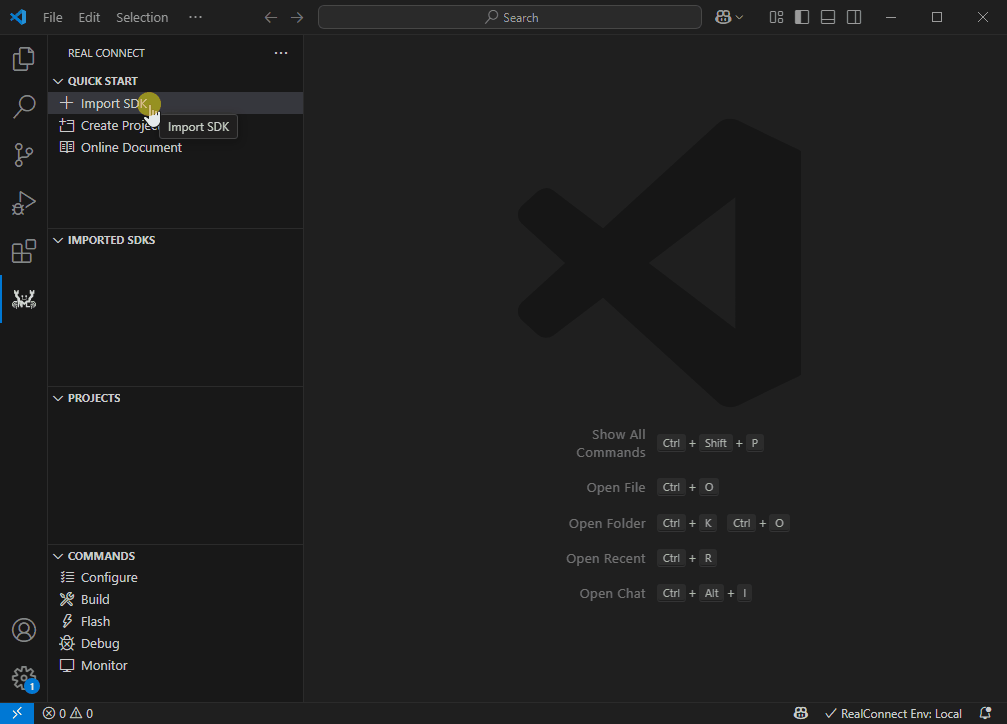
Create Project
Open the Real Connect panel from the left Sidebar.
Click on Quick Start → Create Project to start building a new project. In the panel that opens on the right:
Choose the SDK you wish to use. (The list of available application templates for this SDK will expand automatically.)
Select an application template and click Create.
Fill in the Project Name, desired project path, and other necessary details in the new page.
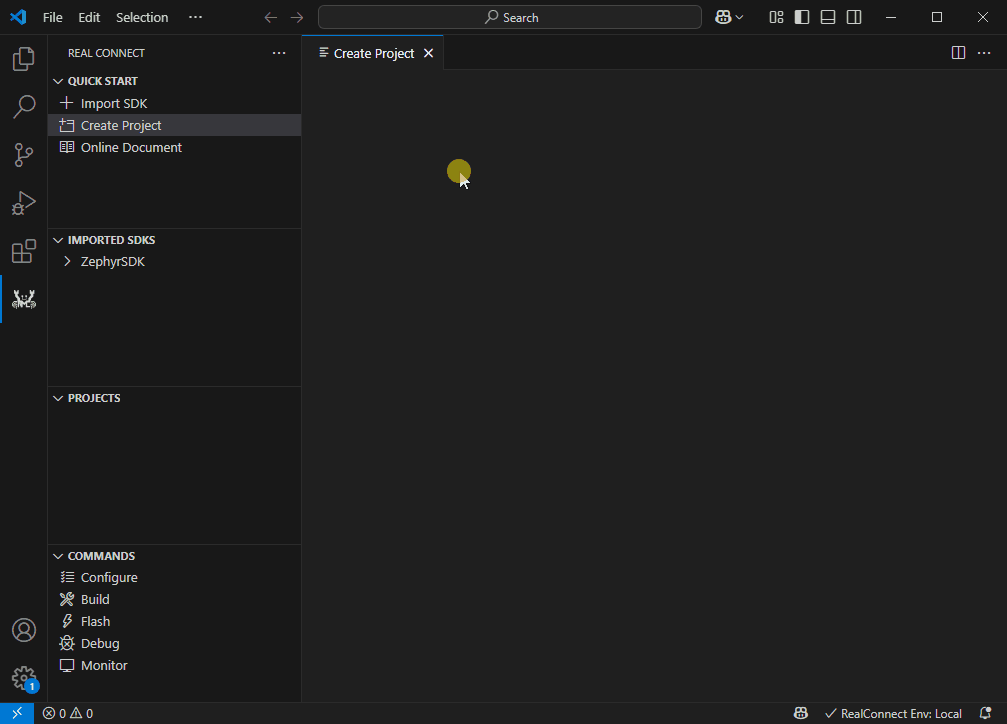
Build
Open the Real Connect panel from the left sidebar, and locate the project you want to build under the Projects menu.
In the buttons on the right, select the build button and click it to start building the project.
If the Toolchain folder of the project’s SDK does not contain the required toolchain, it will be downloaded automatically.
After the build is complete, you can find the generated image files in the image folder under the project directory.
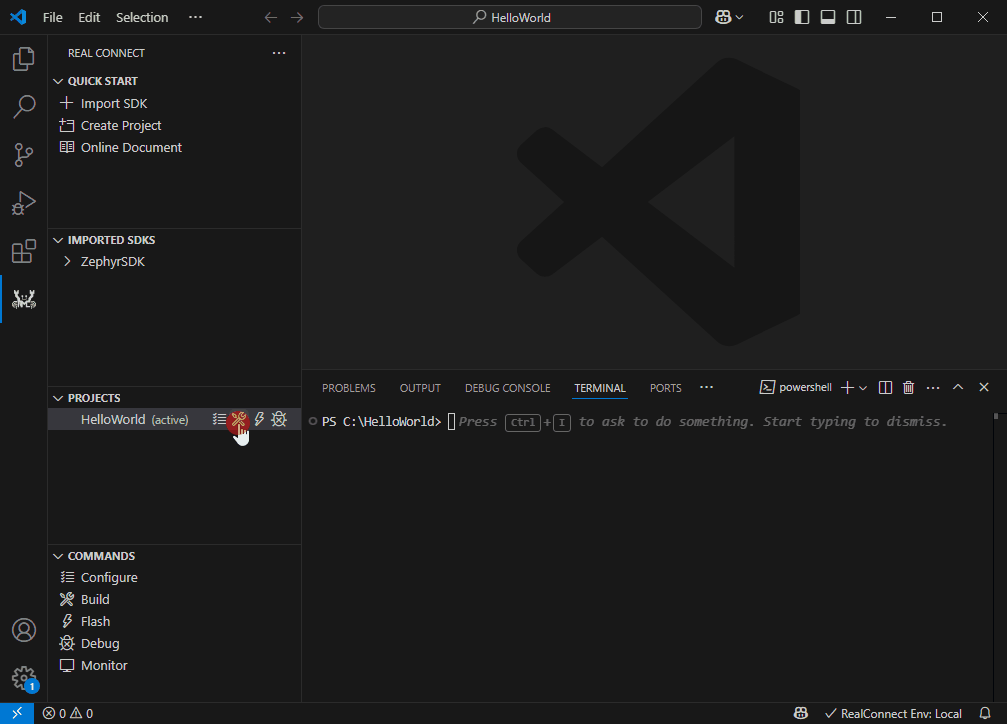
Debug
Note
This feature requires the Ride Debugger VSCode extension; please install it beforehand.
Click Debug in the left Sidebar to start debugging the currently active project.
Real Connect will automatically generate a debug configuration file.
When working locally, Real Connect will launch J-Link automatically for you.
Flash
Note
This feature requires the Real Flash extension; please install it first. Currently, flashing is only supported in local environments. Remote and WSL environments are not yet supported.
Click Flash in the left Sidebar to open the Flash panel.
The panel will automatically load the device profile for the active project.
To change the device profile, click Load and select from the available profiles.
Modify the layout as needed.
Before flashing, select the COM port and baud rate for your device at the top of the page.
Check the images you want to flash, then click Flash to start.
Monitor
Note
This feature requires the Serial Monitor extension; please install it first.
Launch the monitor from the Commands section in the Sidebar.